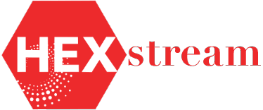Creating A New Subject Area In EWDI Using Data Augmentation And Semantic Model Extension
By Srivyshnavi Akarapu, HEXstream data analytics engineer
In this blog, we will discuss how to use Fusion Data Intelligence (FDI) to build a new subject area in Oracle EWDI. We will demonstrate how to create dimension and fact tables using data augmentation, enabling improved analytics and more thoughtful analysis.
Data Augmentation: FDI data augmentation uses the FDI data pipeline to enrich reports with new dimensions and fact tables, thereby improving business analytics. With the use of this capability, businesses may include more data sources, leading to deeper insights and better decision-making inside their target systems.
Create fact augmentation
· Sign into oracle fusion data Intelligence, In Oracle Fusion Data Intelligence console:
· Go to Data Configuration under Application Administration.
· On the Data Configuration option, click Data Augmentation.

· Select Augmentation type as create fact.
· Select source dataset type as supplemental data.
· In source table type specify the source table.
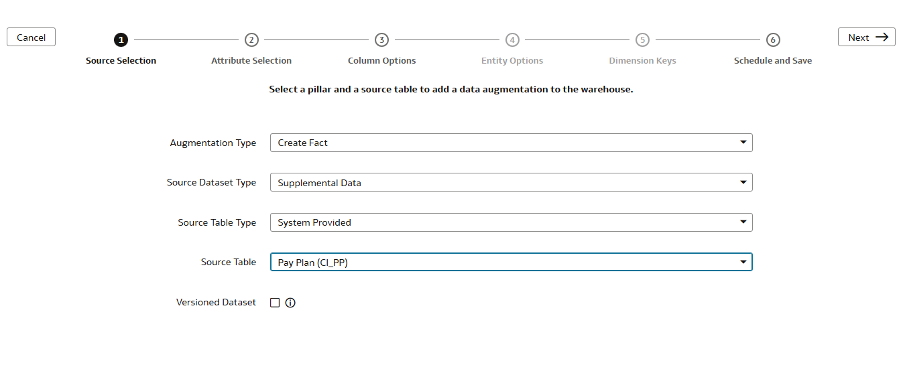
· In the next step, select the attributes from the source table that you want in the new fact table, then click Next.
· Select at least one attribute as a measure to proceed.
· In the next wizard, provide the below details and click Finish to save.
· Name the augmentation.
· Enter a description of the job.
· Give suffix for the target table name, augmentation process automatically creates the target table.
· Specify whether to save the data augmentation pipeline job without running it, or schedule the execution time and date, or run it right away.
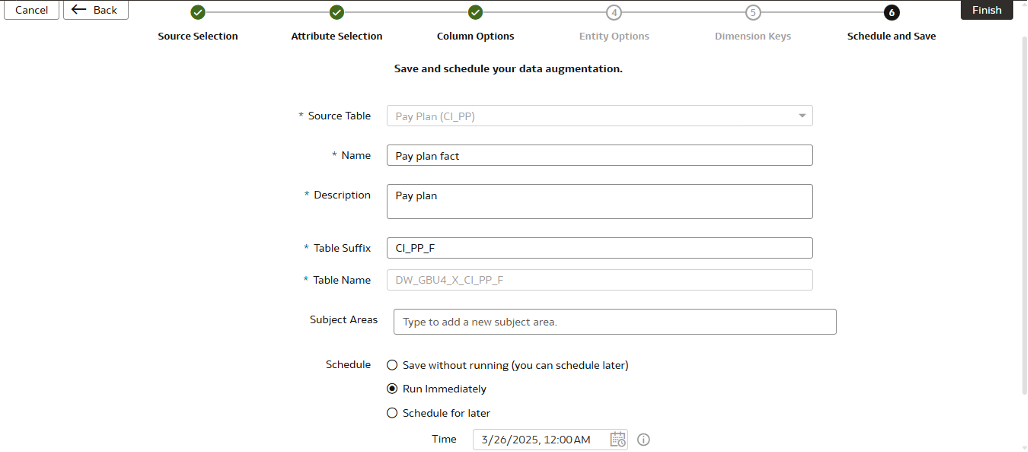
Create dimension augmentation
· Select Augmentation type as create dimension.
· Select source dataset type as supplemental data.
· In the source table type specify the source table.
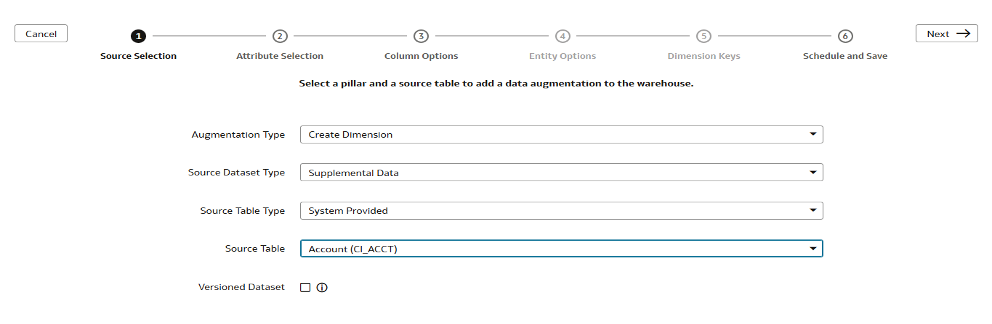
· In the next step, select the attributes from the source table that you want in the new dimension table, then click Next.
· In the next wizard, provide the below details and click Finish to save.
· Name the augmentation.
· Enter a description of the job.
· Give suffix for the target table name, augmentation process automatically creates the target table.
· Specify whether to save the data augmentation pipeline job without running it, or schedule the execution time and date, or run it right away.
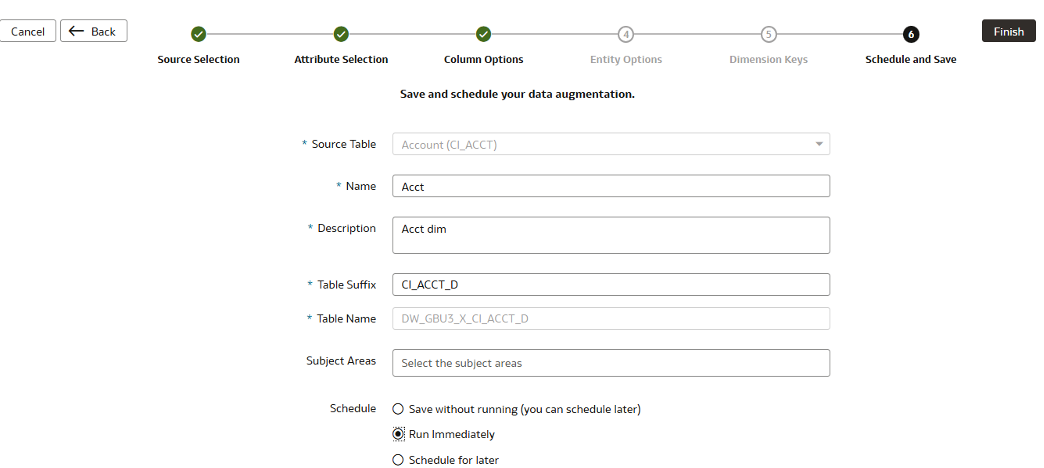
Semantic model extensions
The Semantic Model in Oracle EWDI Fusion Data Intelligence (FDI) provides the flexibility to create new models or modify existing ones by adding additional attributes from different data sources. It supports Semantic Model Extensions, enabling businesses to introduce new attributes, measures, and subject areas without altering the core data model.
Organizations can create a centralized, consistent data structure using the Semantic Model, which will support data-driven decision-making and provide users with self-service analytics.
Create a logical star
· Under the user extensions tab in the semantic model, create a sandbox.
· In a sandbox, click perform action, create logical star.
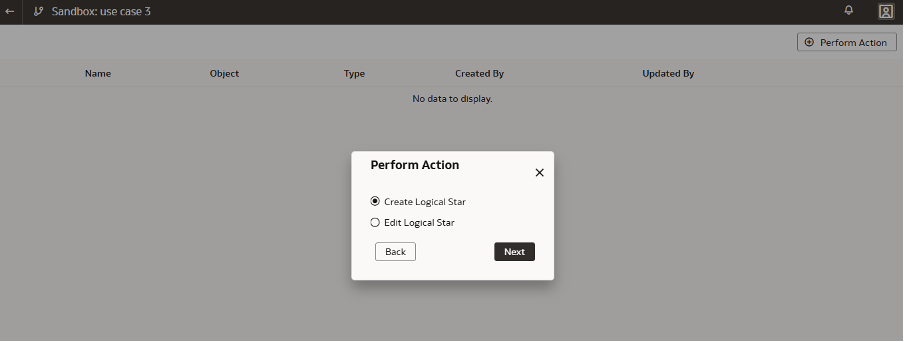
· Select Add fact option and choose the appropriate schema and object to the logical star.
· Name the fact table and select the required columns and keys.
· Apply suitable aggregations on columns.
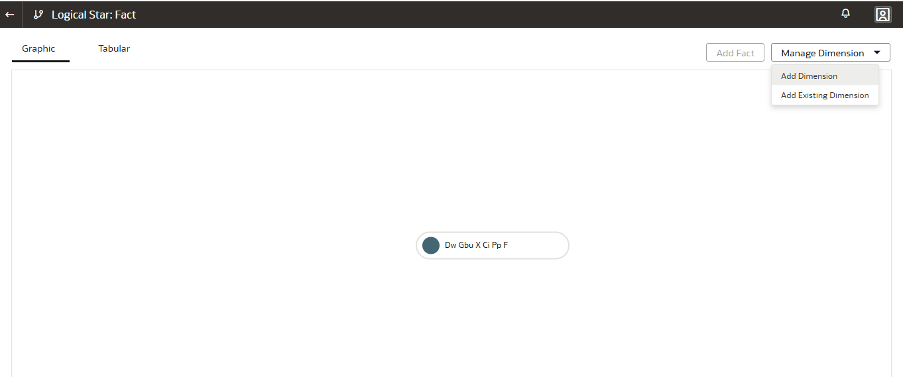
Add dimensions
· Click on Manage dimensions, select add dimension option.
· Give the appropriate schema and object and add the dimension.
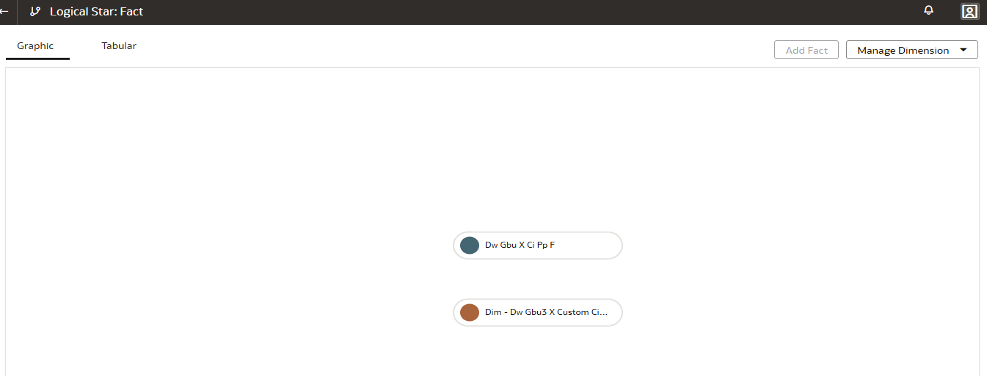
Define hierarchies
· Name the hierarchy and add levels to your hierarchies by right click on parent folder, add Level or add n Levels.
· Drag required data elements from "Available Data Elements" to the Level structure.
· Click on level folder structure and add relevant primary keys to each level to proceed to Finish.
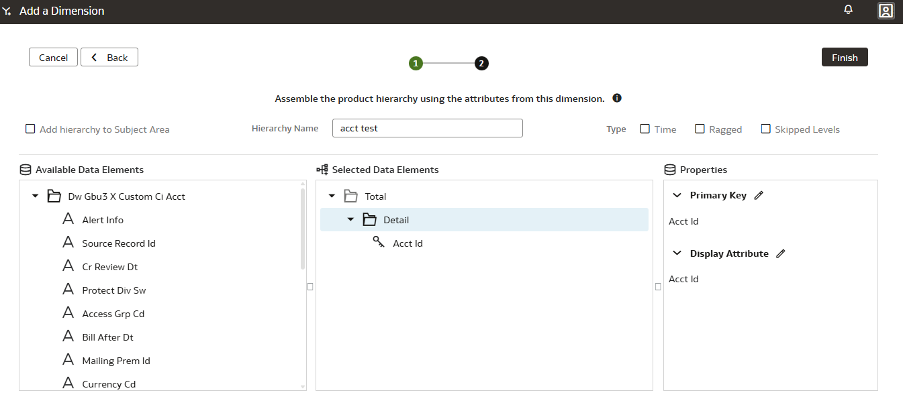
· Join the fact to the dimension by giving suitable join condition.
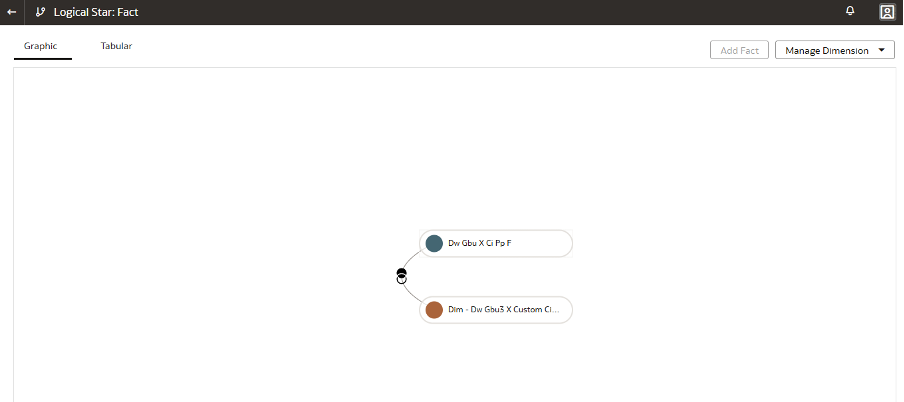
Create a new subject area
· In perform action select Manage subject area, create a subject area.
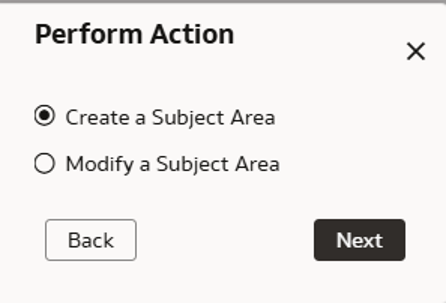
· In manage elements option, select manage new customization ,add fact and dimension.
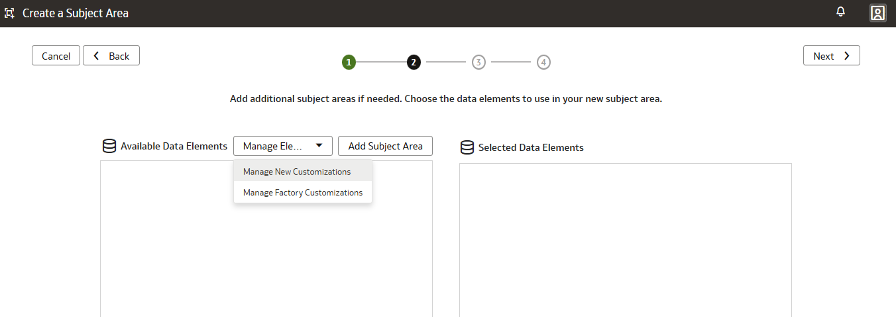
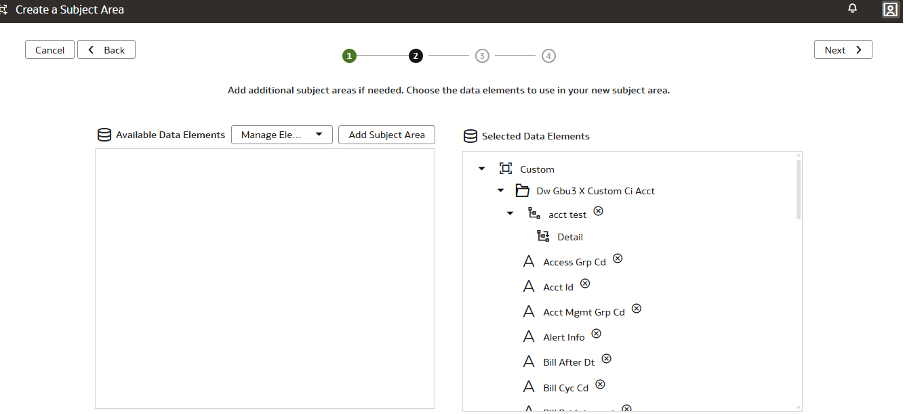
· Verify the final structure and click on finish.
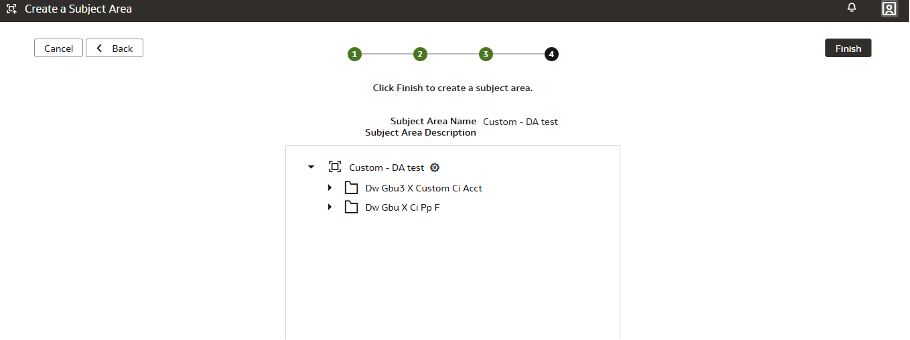
· To publish these customizations in the system we need to follow the steps below on the sandbox action menu.
· Apply changes
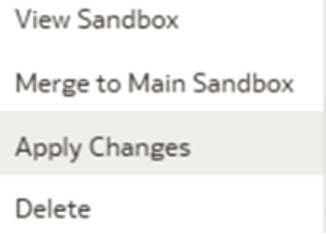
· Publish the model using main user extension.
CLICK HERE TO CONNECT WITH US ABOUT EWDI.